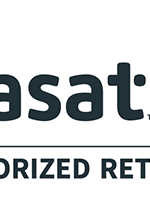Viasat Customer Service
Service and support for home and business satellite internet & landline voice services.
Viasat Internet Customer Service Number: 1-(888) 389-7846

How Can We Help?
Get Help with Viasat Service
Upgrade your Service Plan
Order Viasat Internet Today
Quick Help & Troubleshooting
If you’re experiencing problems with your Viasat service and don’t want to wait for assistance, you can use the following troubleshooting and quick guide to try and resolve the issue on your own. These steps will help you find solutions to common problems and potentially fix your service without needing to contact a Viasat representative.
Viasat Outages
As with all satellite-based services, Viasat’s offerings can be impacted by adverse weather conditions. If you’re having trouble with your connection, you can visit the Viasat help center for assistance with troubleshooting the issue. The help center may provide guidance on how to resolve any problems you’re experiencing and restore your connection.
Optimizing your Wi-Fi functionality
When selecting a location for your Wi-Fi router, it’s important to consider factors that could potentially disrupt or weaken the signal. Some materials, such as brick or concrete, can interfere with the router’s signal. Placing the router in a central location, away from these types of materials, can help improve the signal strength. Additionally, electronic devices like microwaves and cordless phones can interfere with the Wi-Fi signal, so it’s best to place the router as far away from these devices as possible. If you’re still experiencing poor or spotty connection in certain areas of your home, you may want to consider using a Wi-Fi extender. This device can help optimize the speed and range of your Wi-Fi connection in areas where the signal is weaker.
Rebooting your Wi-Fi router
One simple troubleshooting step you can try when experiencing issues with your Wi-Fi is to reboot your equipment. To manually reset your modem, unplug it from its power source and wait for five seconds before plugging it back in. Allow several minutes for the modem to fully reboot before checking to see if the issue has been resolved. Rebooting your Wi-Fi equipment can often solve common problems, so it’s worth trying this simple step before attempting more complex troubleshooting measures.